Dec
26
2010
A New Camera Means A New Workflow
Making Picture Project Work For Me (Part 3 or 3)
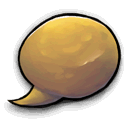 (0)Sunday, December 26, 2010 - 02:08:45 pm
(0)Sunday, December 26, 2010 - 02:08:45 pm
(Posted Under: Photography, PictureProject)
And now for more on PictureProject. There had to be a better way, and there kinda is. Amazingly while still using PictureProject.
When it comes to handling digital photos, I've had the same system for years, all centered around PictureProject.
Step 3 came from initially not understanding how PictureProject worked, and generally being cautious. As mentioned in an earlier post, one of the things that is great about PictureProject is that it maintains the original photo, virtually 'appending' any edits to the image in a separate image within the JPEG file. Which, y'know, is pretty cool. Since I didn't initially realize this, plus wanted to be able to easily access the original image for archiving, I always kept a copy of the original file before editing.
Which all meant that I had 3 copies if all photos. Which, y'know, was fine when working at 6MP.
Introduce a 12MP DSLR, and all that begins to change. At ~4MB a pop, a size which is doubled with each edit point (or 'marker' if you read the preceding posts), keeping a separate copy of the original image becomes a bit more unfeasible. And kinda ridiculous when shooting in RAW+JPEG. The untouched original has to go.
Which is doable, given that it's been rare (if at all) that I've needed access to a whole bunch of original photos. With the original always preserved by PictureProject, the only advantage to manually keeping the originals is that it's a pain in PictureProject to revert to the originals. Which has to do with the clunky way PictureProject stores edit points and risk to losing the edit points. But whatev, given the infrequency that I have needed all photos in a set to reverted to originals, I'm no longer worrying about this. And I guess there is probably a safe and easy solution to revert a set of files back to their originals[1].
A further need for a change in work flow is what has been the bane of my existence with the Nikon D5000 until now - no USB mass storage support. That's right, the camera only supports PTP over USB. Which normally wouldn't be a problem, I hardly ever connected my old camera via USB. However, given that I'm using a SDHC card with the new camera and my laptop doesn't support SDHC, there's a bit of a problem. Sure, I could use my Netbook, but that's kind of a pain. So I'll use USB please.
Windows handling of PTP is absolutely horrible. Not only does it screw with the filenames, but it doesn't allow deleting/moving photos. Not to mention it seems to show NEF's as JPEG's. Eh
However, I just found the solution - Nikon Transfer. Something I vaguely looked at (bundled with PictureProject) in 2005, before deciding to not use it. However, for a camera without USB mass storage support, it's a life saver.
One of my pet peeves with PictureProject has been that it insists on copying photos to a specific location on import. That would have been good, but I have never wanted my photos stored in folders named 001 etc. And I don't want them under \My Documents\My Pictures\PictureProject, thank you very much. Hence, I've always copied the originals myself, using a folder name I want, and imported with 'copy original files off'. What I have discovered with Nikon Transfer is that I can at least set the base folder transfers are copied to. So, hey, Nikon Transfer can transfer the photos to C:photos as I like. Sweet. I don't have the control over the folder name that I'd like, but at least it's not 001, nor under My Documents.
Being forced to use this, I've discovered one thing in PictureProject that I never knew. I can rename a (file system) folder, then have PictureProject 'find' the missing file/photo. Or, have me find the missing file actually. That I was kinda aware of in someway. But I didn't realize that it would then try and find any other missing file in that collection within that new folder. All this means that I can rename the folder, and 'find' the new location - rather than what I first did, which was rename, delete the new collection, and import the photos from the new folder into a new collection.
And hence comes a new work flow.
There is an extra step in there, with all that renaming folders, finding the files and renaming the collection (as opposed to if Nikon Transfer asked me what folder I wanted to put the files in), but it's still oldly quicker and requires less thought than what I used to do.
An added advantage to all of this is that collections created due to transfers are stored under a "Transfers" collection/folder in Picture Project. Previously after doing an import, there was no way for me to easily tell if I'd edited and exported a batch of photos. Inherently with this work flow, provided I move collections into the root collection once I've done everything (edited, exported, put into Photobox), I can infer that anything still under "Transfers" has not been processed. That's going to be a time saver in itself.
Sadly, just like "Import", "Transfer" cannot be set to transfer to a network drive. So the last post about hacking the database still applies with this work flow.
There are a lot of ways that PictureProject works that is of annoyance to me, given the way I like to do things, but surprisingly, having to change to this new work flow has most of them.
[1] By copying the edited files to a new location, importing them into Picture Project and restoring these to originals. Provided that PictureProject allows "Revert to original" as a batch operation. Which, thankfully it does.
When it comes to handling digital photos, I've had the same system for years, all centered around PictureProject.
- Shoot
- Move the original photos directly off the SD card
- Make a copy of the original photo for Picture Project
- Cull & then import into Picture Project
- Edit
- Export lower resolution for web
Step 3 came from initially not understanding how PictureProject worked, and generally being cautious. As mentioned in an earlier post, one of the things that is great about PictureProject is that it maintains the original photo, virtually 'appending' any edits to the image in a separate image within the JPEG file. Which, y'know, is pretty cool. Since I didn't initially realize this, plus wanted to be able to easily access the original image for archiving, I always kept a copy of the original file before editing.
Which all meant that I had 3 copies if all photos. Which, y'know, was fine when working at 6MP.
Introduce a 12MP DSLR, and all that begins to change. At ~4MB a pop, a size which is doubled with each edit point (or 'marker' if you read the preceding posts), keeping a separate copy of the original image becomes a bit more unfeasible. And kinda ridiculous when shooting in RAW+JPEG. The untouched original has to go.
Which is doable, given that it's been rare (if at all) that I've needed access to a whole bunch of original photos. With the original always preserved by PictureProject, the only advantage to manually keeping the originals is that it's a pain in PictureProject to revert to the originals. Which has to do with the clunky way PictureProject stores edit points and risk to losing the edit points. But whatev, given the infrequency that I have needed all photos in a set to reverted to originals, I'm no longer worrying about this. And I guess there is probably a safe and easy solution to revert a set of files back to their originals[1].
A further need for a change in work flow is what has been the bane of my existence with the Nikon D5000 until now - no USB mass storage support. That's right, the camera only supports PTP over USB. Which normally wouldn't be a problem, I hardly ever connected my old camera via USB. However, given that I'm using a SDHC card with the new camera and my laptop doesn't support SDHC, there's a bit of a problem. Sure, I could use my Netbook, but that's kind of a pain. So I'll use USB please.
Windows handling of PTP is absolutely horrible. Not only does it screw with the filenames, but it doesn't allow deleting/moving photos. Not to mention it seems to show NEF's as JPEG's. Eh
However, I just found the solution - Nikon Transfer. Something I vaguely looked at (bundled with PictureProject) in 2005, before deciding to not use it. However, for a camera without USB mass storage support, it's a life saver.
One of my pet peeves with PictureProject has been that it insists on copying photos to a specific location on import. That would have been good, but I have never wanted my photos stored in folders named 001 etc. And I don't want them under \My Documents\My Pictures\PictureProject, thank you very much. Hence, I've always copied the originals myself, using a folder name I want, and imported with 'copy original files off'. What I have discovered with Nikon Transfer is that I can at least set the base folder transfers are copied to. So, hey, Nikon Transfer can transfer the photos to C:photos as I like. Sweet. I don't have the control over the folder name that I'd like, but at least it's not 001, nor under My Documents.
Being forced to use this, I've discovered one thing in PictureProject that I never knew. I can rename a (file system) folder, then have PictureProject 'find' the missing file/photo. Or, have me find the missing file actually. That I was kinda aware of in someway. But I didn't realize that it would then try and find any other missing file in that collection within that new folder. All this means that I can rename the folder, and 'find' the new location - rather than what I first did, which was rename, delete the new collection, and import the photos from the new folder into a new collection.
And hence comes a new work flow.
- Shoot
- Transfer photos from camera using Nikon Transfer
- Rename transferred folder as desired
- 'Find' the missing files within the transferred collection in Picture Project
- Rename collection as desired
- Edit
- Export lower resolution for web
There is an extra step in there, with all that renaming folders, finding the files and renaming the collection (as opposed to if Nikon Transfer asked me what folder I wanted to put the files in), but it's still oldly quicker and requires less thought than what I used to do.
An added advantage to all of this is that collections created due to transfers are stored under a "Transfers" collection/folder in Picture Project. Previously after doing an import, there was no way for me to easily tell if I'd edited and exported a batch of photos. Inherently with this work flow, provided I move collections into the root collection once I've done everything (edited, exported, put into Photobox), I can infer that anything still under "Transfers" has not been processed. That's going to be a time saver in itself.
Sadly, just like "Import", "Transfer" cannot be set to transfer to a network drive. So the last post about hacking the database still applies with this work flow.
There are a lot of ways that PictureProject works that is of annoyance to me, given the way I like to do things, but surprisingly, having to change to this new work flow has most of them.
[1] By copying the edited files to a new location, importing them into Picture Project and restoring these to originals. Provided that PictureProject allows "Revert to original" as a batch operation. Which, thankfully it does.
Dec
26
2010
Hacking Nikon's "Picture Project"
Making Picture Project Work For Me (Part 2 or 3)
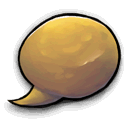 (0)Sunday, December 26, 2010 - 01:14:17 pm
(0)Sunday, December 26, 2010 - 01:14:17 pm
(Posted Under: Photography, PictureProject)
As a follow on to the last post, I've cooked up a solution to one of my annoyances with Picture Project. I need to store my photos that are in Picture Project on a network drive, and damn it, that is what I'll do.
As gripped in the previous post, PictureProject does not allow you to select a network drive for transferring photos to / importing photos from. However, this can be fudged once the photos have been to PictureProject (via either method), by modifying the PictureProject database.
The first thing required is for a samba share to be setup. Duh. If you're like me, and use 'Mark as hidden' in PictureProject to signify something (in my case, a photo that I've kept but isn't that good), the samba share needs to be setup to handle the DOS hidden attribute correctly. That's right, despite running off a database, PictureProject stores this information as a file attribute. A bizarre and not very consistent choice, though I admit, I take advantage of this implementation.
Thanks to a brain fart last night, I was regrettably thinking I needed to use a NTFS or FAT partition to make this work. Then I came to my senses, remembered that is all controlled by samba and that the underlying file system wasn't important, and joyfully reformatted as reiserfs. Hallejiah, because the last thing I actually wanted to do was use a Windows file system.
Getting the attribute to work right over Samba is just making sure the share is setup as such:
After moving all of the photos on to the share, hacking the database is next. PictureProject uses an Access database (oh, how novel, and "fun"). So fire up Access, and open C:\Documents and Settings\<user>\Application Data\Nikon\PictureProject\DataBaseSource.mdb . Well, after you back it up anyway. Some Google searching indicates that the password for this, and all the other files in that directory is 'nikon'.
From there it's simply a case of changing the data in the 'path' field to match the location of where the photos are now stored. Find and replace is your friend here.
By all accounts, everything is good once doing that, providing that the share is writable and is configured correctly to map the hidden file attribute. Photos on remote network shares can be modified just like they could be when they were on the local disk. Which makes you wonder why the developers of this software thought it was a good idea to disallow direct importing from networked drives.
Vola, now all my photos are stored on a network drive, as I want.
Of course, any new photos still need to be imported / transferred to a local disk initially, and the whole process repeated (move to network drive, update database) ad nauseum. But I guess that is life, and I should just be content with the ability to relocate photos to a network drive when I run out of space again.
If PictureProject backed onto a nicer database (*cough* mysql), or if I wanted to screw around enough with Access scripting, I could probably automate it all. But I'm not sure that that sounds like my idea of fun. For now I'll just wait until I have a whole bunch to move and do it manually.
Next on the agenda is to merge the PictureProject database from my old machine into the one I'm currently using on my laptop. But that's something for another day. Or maybe the twelfth of never.![wink [wink]](/images/icons/smilies/icon_wink.gif)
As gripped in the previous post, PictureProject does not allow you to select a network drive for transferring photos to / importing photos from. However, this can be fudged once the photos have been to PictureProject (via either method), by modifying the PictureProject database.
The first thing required is for a samba share to be setup. Duh. If you're like me, and use 'Mark as hidden' in PictureProject to signify something (in my case, a photo that I've kept but isn't that good), the samba share needs to be setup to handle the DOS hidden attribute correctly. That's right, despite running off a database, PictureProject stores this information as a file attribute. A bizarre and not very consistent choice, though I admit, I take advantage of this implementation.
Thanks to a brain fart last night, I was regrettably thinking I needed to use a NTFS or FAT partition to make this work. Then I came to my senses, remembered that is all controlled by samba and that the underlying file system wasn't important, and joyfully reformatted as reiserfs. Hallejiah, because the last thing I actually wanted to do was use a Windows file system.
Getting the attribute to work right over Samba is just making sure the share is setup as such:
map hidden = yesNot setting the create mask with the 'all execute' bit active is what I was tripping up on. 'testparm' is your friend. Well, it was mine last night.
create mask = 741
After moving all of the photos on to the share, hacking the database is next. PictureProject uses an Access database (oh, how novel, and "fun"). So fire up Access, and open C:\Documents and Settings\<user>\Application Data\Nikon\PictureProject\DataBaseSource.mdb . Well, after you back it up anyway. Some Google searching indicates that the password for this, and all the other files in that directory is 'nikon'.
From there it's simply a case of changing the data in the 'path' field to match the location of where the photos are now stored. Find and replace is your friend here.
By all accounts, everything is good once doing that, providing that the share is writable and is configured correctly to map the hidden file attribute. Photos on remote network shares can be modified just like they could be when they were on the local disk. Which makes you wonder why the developers of this software thought it was a good idea to disallow direct importing from networked drives.
Vola, now all my photos are stored on a network drive, as I want.
Of course, any new photos still need to be imported / transferred to a local disk initially, and the whole process repeated (move to network drive, update database) ad nauseum. But I guess that is life, and I should just be content with the ability to relocate photos to a network drive when I run out of space again.
If PictureProject backed onto a nicer database (*cough* mysql), or if I wanted to screw around enough with Access scripting, I could probably automate it all. But I'm not sure that that sounds like my idea of fun. For now I'll just wait until I have a whole bunch to move and do it manually.
Next on the agenda is to merge the PictureProject database from my old machine into the one I'm currently using on my laptop. But that's something for another day. Or maybe the twelfth of never.
Dec
26
2010
The Dramas Of Nikon's Picture Project
Making Picture Project Work For Me (Part 1 or 3)
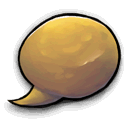 (0)Sunday, December 26, 2010 - 12:10:19 pm
(0)Sunday, December 26, 2010 - 12:10:19 pm
(Posted Under: Photography, PictureProject)
I've been using Picture Project, which came bundled with my Coolpix for years. It's far from an example of a spectacular piece of software. However, I've been despite the annoyances, I've been able to make it work. And still remains the front runner compared to the alternatives I've tried, namely Picasa and Picture Project's successor NX View.
Largely because it's RAW support, I gave NX View, which officially Picture Project has been dropped in preference for, a test drive. Maybe it'd solve all my Picture Project hassles. Apparently not.
Here's the good, bad and the ugly of Picture Project - according to me.![smile [smile]](/images/icons/smilies/icon_smile.gif)
Why It Doesn't Suck
Preservation of Original Photos
One of the coolest parts about it, mentioned in a previous blog is that it preserves the original photograph. This is way cool, and why I've recently elected to stop manually maintaining a separate copy of original unedited photos. I'm not entirely sure of the specifics, but I'm sure it's because the JPEG specification allows for multiple images to be stored within a single JPEG file. More on this under "Why It Does Suck".
For what it's worth, NX View doesn't do this, and prompt "save a copy of the original" if you make any change. Which immediately ruled out NX View as a useful upgrade.
Image Editing
Image editing is basic. Typically, for me, this is a good thing. It pretty much does what I need. Would I complain if it did more? No. But y'know, if I want to put a ridiculous Photoshop effect on a photo, then I'll just do it in Photoshop.
With that said however, it's curious that while the Coolpix firmware supports Standard, Vivid, Black & White, Sepia and Cyanotype color options, this software only supports Black & White and Sepia. Having more options on the camera's firmware is kinda weird. And annoying, because I wouldn't want to shoot in Cyanotype - that's something to be left for post processing.
Why It Does Suck
Markers
The way Picture Project stored edits is quite accident prone. Well, okay, the way it stores them is fine. It's the user interface that is accident prone. The way it stores edits is via "markers", which no doubt refer to specific imags within the one file. That's cool. There is always the marker "Original". That's cool too. If you make an edit, a new marker is created "Created". That becomes 'Last Saved' when you leaving the editing UI for that photo (like moving to the next photo to edit). That's cool too.
You can also define custom markers. Again, cool. What is not cool is what is not cool is what happens to the 'Last Saved' marker if you have custom ones. For example, I typically will do an Auto Enhance, a bit of sharpening for most photos I put into Photobox. And this I consider to be 'Last Saved', I have my original, and my cleaned up version. Now, if I'm going to put a photo on Flickr, I'm inclined to be a bit more liberal with the editing depennding on the effect that I'm going for. It's not uncommon for me to want to go a bit more heavy handed with the color booster. So, I do that and set a maker 'Flickr'. We're still all savy. I have 'Original', 'Last Saved' (basic editing) and then 'Flickr'.
It all goes pair shaped if I go back to the photo, select the 'Flickr' marker, and then leave the photo. The second I leave the photo, the 'Last Saved' then becomes the image the 'Flickr' is set to, and what I had as 'Last Saved' is gone forever, In theory it makes sense, in practice it's really dumb. The only was to avoid guard against this is to set up another marker 'Basic Edit' if you're going to have custom markers, to avoid not accidently loosing that state. It annoys me to no end, because I hardly ever remember to do so, as it's an extra step. It might be fine in theory, but in practice it's stoopid.
Memory
It leaks memory like an empty bit bucket. Even when working with a collection of 50 photos, I have to close the application at least 3 times a session, as it invariable brings everything to a grinding half as the Windows swap file grows infinitely large.
Batch Editing
This kills me. It virtually doesn't exist. While I can select a number of photos for "Auto Enhance" (and possibly "Auto Redeye") and head of for a smoke while it works away, this doesn't work for the other functions. I can only imagine how many hours of my life I've lost over the years because I can't select multiple images and set the sharpening to "high" and come back when it's done. No, you have to do make the setting for every single photo one by one. Ahh, the fun. Nikon software developers clearly aren't rocket scientists. Or decent UI implementers.
Network Drives
This is my biggest annoyance with the software. Photo files are restricted to be stored on a local disk. Sure, you can import from a network drive, but only with 'Copy original files' selected, which throws the files into a directory structure that would make iPod / iTunes developers proud. That might work for your typical user, but it doesn't work for me. Y'know, I've been threw 3 computers in the time I've been using Picture Project. \My Documents\My PicturePicture Project just ain't a good place to be storing my photos guys!
And what happens when you're in the position that I am currently finding myself in right now? Where your volume of photos is on the verge of exceeding the free space on your machine, and your mass storage device, where you actually wanted to store the photos in the first place, is connected to a remote Linux machine?
There's got to be a better way...
Largely because it's RAW support, I gave NX View, which officially Picture Project has been dropped in preference for, a test drive. Maybe it'd solve all my Picture Project hassles. Apparently not.
Here's the good, bad and the ugly of Picture Project - according to me.
Why It Doesn't Suck
Preservation of Original Photos
One of the coolest parts about it, mentioned in a previous blog is that it preserves the original photograph. This is way cool, and why I've recently elected to stop manually maintaining a separate copy of original unedited photos. I'm not entirely sure of the specifics, but I'm sure it's because the JPEG specification allows for multiple images to be stored within a single JPEG file. More on this under "Why It Does Suck".
For what it's worth, NX View doesn't do this, and prompt "save a copy of the original" if you make any change. Which immediately ruled out NX View as a useful upgrade.
Image Editing
Image editing is basic. Typically, for me, this is a good thing. It pretty much does what I need. Would I complain if it did more? No. But y'know, if I want to put a ridiculous Photoshop effect on a photo, then I'll just do it in Photoshop.
With that said however, it's curious that while the Coolpix firmware supports Standard, Vivid, Black & White, Sepia and Cyanotype color options, this software only supports Black & White and Sepia. Having more options on the camera's firmware is kinda weird. And annoying, because I wouldn't want to shoot in Cyanotype - that's something to be left for post processing.
Why It Does Suck
Markers
The way Picture Project stored edits is quite accident prone. Well, okay, the way it stores them is fine. It's the user interface that is accident prone. The way it stores edits is via "markers", which no doubt refer to specific imags within the one file. That's cool. There is always the marker "Original". That's cool too. If you make an edit, a new marker is created "Created". That becomes 'Last Saved' when you leaving the editing UI for that photo (like moving to the next photo to edit). That's cool too.
You can also define custom markers. Again, cool. What is not cool is what is not cool is what happens to the 'Last Saved' marker if you have custom ones. For example, I typically will do an Auto Enhance, a bit of sharpening for most photos I put into Photobox. And this I consider to be 'Last Saved', I have my original, and my cleaned up version. Now, if I'm going to put a photo on Flickr, I'm inclined to be a bit more liberal with the editing depennding on the effect that I'm going for. It's not uncommon for me to want to go a bit more heavy handed with the color booster. So, I do that and set a maker 'Flickr'. We're still all savy. I have 'Original', 'Last Saved' (basic editing) and then 'Flickr'.
It all goes pair shaped if I go back to the photo, select the 'Flickr' marker, and then leave the photo. The second I leave the photo, the 'Last Saved' then becomes the image the 'Flickr' is set to, and what I had as 'Last Saved' is gone forever, In theory it makes sense, in practice it's really dumb. The only was to avoid guard against this is to set up another marker 'Basic Edit' if you're going to have custom markers, to avoid not accidently loosing that state. It annoys me to no end, because I hardly ever remember to do so, as it's an extra step. It might be fine in theory, but in practice it's stoopid.
Memory
It leaks memory like an empty bit bucket. Even when working with a collection of 50 photos, I have to close the application at least 3 times a session, as it invariable brings everything to a grinding half as the Windows swap file grows infinitely large.
Batch Editing
This kills me. It virtually doesn't exist. While I can select a number of photos for "Auto Enhance" (and possibly "Auto Redeye") and head of for a smoke while it works away, this doesn't work for the other functions. I can only imagine how many hours of my life I've lost over the years because I can't select multiple images and set the sharpening to "high" and come back when it's done. No, you have to do make the setting for every single photo one by one. Ahh, the fun. Nikon software developers clearly aren't rocket scientists. Or decent UI implementers.
Network Drives
This is my biggest annoyance with the software. Photo files are restricted to be stored on a local disk. Sure, you can import from a network drive, but only with 'Copy original files' selected, which throws the files into a directory structure that would make iPod / iTunes developers proud. That might work for your typical user, but it doesn't work for me. Y'know, I've been threw 3 computers in the time I've been using Picture Project. \My Documents\My PicturePicture Project just ain't a good place to be storing my photos guys!
And what happens when you're in the position that I am currently finding myself in right now? Where your volume of photos is on the verge of exceeding the free space on your machine, and your mass storage device, where you actually wanted to store the photos in the first place, is connected to a remote Linux machine?
There's got to be a better way...
Switch Styles
About Style Switching.
!Weblog Index
| Nov | December 2010 | Jan | ||||
|---|---|---|---|---|---|---|
| SU | MO | TU | WE | TH | FR | SA |
| 1 | 2 | 3 | 4 | |||
| 5 | 6 | 7 | 8 | 9 | 10 | 11 |
| 12 | 13 | 14 | 15 | 16 | 17 | 18 |
| 19 | 20 | 21 | 22 | 23 | 24 | 25 |
| 26 | 27 | 28 | 29 | 30 | ||
-
►July 2023 (1)
- Fri, Jul 7, 2023
-
►February 2018 (1)
- Tue, Feb 27, 2018
-
►February 2017 (1)
- Sat, Feb 25, 2017
-
►January 2017 (4)
- Sat, Jan 21, 2017
- Fri, Jan 20, 2017
- Thu, Jan 19, 2017
-
►April 2016 (1)
- Thu, Apr 7, 2016
-
►January 2014 (1)
- Wed, Jan 1, 2014
-
►December 2013 (2)
- Fri, Dec 13, 2013
- Sun, Dec 8, 2013
-
►October 2013 (1)
- Sat, Oct 19, 2013
-
►September 2013 (2)
- Sat, Sep 21, 2013
- Thu, Sep 19, 2013
-
►August 2013 (1)
- Sat, Aug 31, 2013
-
►July 2013 (1)
- Fri, Jul 19, 2013
-
►May 2013 (4)
- Mon, May 13, 2013
- Fri, May 10, 2013
- Sun, May 5, 2013
-
►March 2013 (6)
- Sat, Mar 23, 2013
- Sun, Mar 17, 2013
- Sat, Mar 16, 2013
- Mon, Mar 11, 2013
- Tue, Mar 5, 2013
- Sat, Mar 2, 2013
-
►February 2013 (1)
- Mon, Feb 25, 2013
-
►January 2013 (2)
- Tue, Jan 15, 2013
- Thu, Jan 10, 2013
-
►December 2012 (6)
- Tue, Dec 25, 2012
- Mon, Dec 24, 2012
- Tue, Dec 18, 2012
- Sat, Dec 8, 2012
- Fri, Dec 7, 2012
- Mon, Dec 3, 2012
-
►November 2012 (4)
- Sat, Nov 24, 2012
- Fri, Nov 23, 2012
- Wed, Nov 21, 2012
- Sat, Nov 10, 2012
-
►October 2012 (4)
- Wed, Oct 31, 2012
- Mon, Oct 29, 2012
- Thu, Oct 18, 2012
- Sun, Oct 14, 2012
-
►August 2012 (1)
- Sat, Aug 4, 2012
-
►July 2012 (2)
- Sat, Jul 14, 2012
-
►June 2012 (7)
- Sat, Jun 30, 2012
- Fri, Jun 29, 2012
- Sat, Jun 23, 2012
- Sat, Jun 9, 2012
- Thu, Jun 7, 2012
- Sun, Jun 3, 2012
-
►May 2012 (8)
- Thu, May 31, 2012
- Sat, May 26, 2012
- Thu, May 24, 2012
- Fri, May 18, 2012
- Sat, May 12, 2012
- Sun, May 6, 2012
- Sat, May 5, 2012
-
►April 2012 (4)
- Sat, Apr 21, 2012
- Sat, Apr 7, 2012
- Mon, Apr 2, 2012
-
►March 2012 (4)
- Thu, Mar 29, 2012
- Mon, Mar 26, 2012
- Wed, Mar 21, 2012
- Sat, Mar 10, 2012
-
►February 2012 (13)
- Wed, Feb 29, 2012
- Sat, Feb 25, 2012
- Mon, Feb 20, 2012
- Sat, Feb 18, 2012
- Sun, Feb 12, 2012
- Sat, Feb 11, 2012
- Thu, Feb 9, 2012
-
►January 2012 (5)
- Thu, Jan 26, 2012
- Mon, Jan 23, 2012
- Sat, Jan 14, 2012
- Mon, Jan 9, 2012
- Sun, Jan 8, 2012
-
►December 2011 (14)
- Sat, Dec 31, 2011
- Thu, Dec 29, 2011
- Wed, Dec 28, 2011
- Tue, Dec 27, 2011
- Mon, Dec 19, 2011
- Sat, Dec 17, 2011
- Tue, Dec 13, 2011
- Sun, Dec 11, 2011
- Sat, Dec 10, 2011
- Wed, Dec 7, 2011
- Sun, Dec 4, 2011
-
►November 2011 (8)
- Mon, Nov 28, 2011
- Sat, Nov 26, 2011
- Fri, Nov 25, 2011
- Wed, Nov 23, 2011
- Sat, Nov 19, 2011
- Sun, Nov 6, 2011
- Sat, Nov 5, 2011
-
►October 2011 (15)
- Sun, Oct 30, 2011
- Sat, Oct 29, 2011
- Fri, Oct 28, 2011
- Wed, Oct 26, 2011
- Thu, Oct 20, 2011
- Wed, Oct 19, 2011
- Sun, Oct 16, 2011
- Sat, Oct 15, 2011
- Thu, Oct 13, 2011
- Mon, Oct 10, 2011
- Sat, Oct 8, 2011
- Fri, Oct 7, 2011
- Sun, Oct 2, 2011
- Sat, Oct 1, 2011
-
►September 2011 (5)
- Tue, Sep 27, 2011
- Sat, Sep 24, 2011
- Sat, Sep 3, 2011
- Thu, Sep 1, 2011
-
►August 2011 (10)
- Thu, Aug 25, 2011
- Fri, Aug 19, 2011
- Wed, Aug 17, 2011
- Tue, Aug 16, 2011
- Sun, Aug 14, 2011
- Fri, Aug 12, 2011
- Wed, Aug 10, 2011
- Sat, Aug 6, 2011
- Fri, Aug 5, 2011
- Tue, Aug 2, 2011
-
►July 2011 (18)
- Thu, Jul 28, 2011
- Mon, Jul 25, 2011
- Sun, Jul 24, 2011
- Thu, Jul 21, 2011
- Sun, Jul 17, 2011
- Thu, Jul 14, 2011
- Sun, Jul 10, 2011
- Fri, Jul 8, 2011
- Tue, Jul 5, 2011
- Mon, Jul 4, 2011
- Sun, Jul 3, 2011
- Sat, Jul 2, 2011
- Fri, Jul 1, 2011
-
►June 2011 (14)
- Sat, Jun 25, 2011
- Wed, Jun 22, 2011
- Sun, Jun 19, 2011
- Sat, Jun 18, 2011
- Fri, Jun 17, 2011
- Sat, Jun 11, 2011
- Fri, Jun 10, 2011
- Thu, Jun 9, 2011
- Wed, Jun 8, 2011
- Mon, Jun 6, 2011
- Sun, Jun 5, 2011
- Sat, Jun 4, 2011
-
►May 2011 (13)
- Mon, May 30, 2011
- Sun, May 22, 2011
- Sat, May 21, 2011
- Fri, May 20, 2011
- Sun, May 15, 2011
- Sat, May 14, 2011
- Fri, May 13, 2011
- Tue, May 10, 2011
- Sat, May 7, 2011
- Wed, May 4, 2011
- Sun, May 1, 2011
-
►April 2011 (10)
- Fri, Apr 29, 2011
- Sat, Apr 23, 2011
- Tue, Apr 19, 2011
- Mon, Apr 18, 2011
- Sat, Apr 16, 2011
- Thu, Apr 7, 2011
- Sun, Apr 3, 2011
-
►March 2011 (18)
- Wed, Mar 30, 2011
- Sun, Mar 27, 2011
- Sat, Mar 26, 2011
- Fri, Mar 25, 2011
- Thu, Mar 24, 2011
- Fri, Mar 18, 2011
- Wed, Mar 16, 2011
- Sun, Mar 13, 2011
- Sat, Mar 12, 2011
- Wed, Mar 9, 2011
- Sun, Mar 6, 2011
- Sat, Mar 5, 2011
- Tue, Mar 1, 2011
-
►February 2011 (10)
- Fri, Feb 25, 2011
- Mon, Feb 21, 2011
- Sun, Feb 20, 2011
- Sat, Feb 19, 2011
- Sun, Feb 13, 2011
- Sat, Feb 12, 2011
- Fri, Feb 11, 2011
- Sun, Feb 6, 2011
- Wed, Feb 2, 2011
-
►January 2011 (10)
- Mon, Jan 31, 2011
- Sun, Jan 30, 2011
- Fri, Jan 28, 2011
- Thu, Jan 27, 2011
- Sun, Jan 16, 2011
- Sat, Jan 15, 2011
- Wed, Jan 5, 2011
- Sun, Jan 2, 2011
- Sat, Jan 1, 2011
-
►November 2010 (5)
- Sat, Nov 27, 2010
- Fri, Nov 26, 2010
- Wed, Nov 24, 2010
- Sat, Nov 13, 2010
-
►October 2010 (28)
- Sat, Oct 30, 2010
- Fri, Oct 29, 2010
- Sat, Oct 23, 2010
- Fri, Oct 22, 2010
- Thu, Oct 21, 2010
- Mon, Oct 18, 2010
- Sun, Oct 17, 2010
- Sat, Oct 16, 2010
- Fri, Oct 15, 2010
- Thu, Oct 14, 2010
- Tue, Oct 12, 2010
- Mon, Oct 11, 2010
- Sat, Oct 9, 2010
- Fri, Oct 8, 2010
- Tue, Oct 5, 2010
- Mon, Oct 4, 2010
- Sat, Oct 2, 2010
- Fri, Oct 1, 2010
-
►September 2010 (16)
- Wed, Sep 29, 2010
- Sat, Sep 25, 2010
- Tue, Sep 21, 2010
- Sun, Sep 19, 2010
- Fri, Sep 17, 2010
- Wed, Sep 15, 2010
- Sun, Sep 12, 2010
- Wed, Sep 8, 2010
- Tue, Sep 7, 2010
- Sun, Sep 5, 2010
- Sat, Sep 4, 2010
- Fri, Sep 3, 2010
- Thu, Sep 2, 2010
- Wed, Sep 1, 2010
-
►August 2010 (24)
- Mon, Aug 30, 2010
- Sun, Aug 29, 2010
- Sat, Aug 28, 2010
- Fri, Aug 27, 2010
- Thu, Aug 26, 2010
- Wed, Aug 25, 2010
- Sun, Aug 22, 2010
- Sat, Aug 21, 2010
- Fri, Aug 20, 2010
- Thu, Aug 12, 2010
- Tue, Aug 10, 2010
- Mon, Aug 9, 2010
- Sun, Aug 8, 2010
- Sat, Aug 7, 2010
- Sun, Aug 1, 2010
-
►July 2010 (27)
- Sat, Jul 31, 2010
- Fri, Jul 30, 2010
- Thu, Jul 29, 2010
- Wed, Jul 28, 2010
- Tue, Jul 27, 2010
- Mon, Jul 26, 2010
- Sun, Jul 25, 2010
- Tue, Jul 20, 2010
- Sun, Jul 18, 2010
- Sat, Jul 17, 2010
- Tue, Jul 13, 2010
- Sun, Jul 11, 2010
- Sat, Jul 10, 2010
- Wed, Jul 7, 2010
- Tue, Jul 6, 2010
- Mon, Jul 5, 2010
- Sun, Jul 4, 2010
- Sat, Jul 3, 2010
-
►June 2010 (15)
- Mon, Jun 28, 2010
- Thu, Jun 24, 2010
- Wed, Jun 23, 2010
- Mon, Jun 21, 2010
- Sun, Jun 20, 2010
- Sat, Jun 19, 2010
- Wed, Jun 16, 2010
- Tue, Jun 15, 2010
- Mon, Jun 14, 2010
- Sat, Jun 12, 2010
- Fri, Jun 11, 2010
- Thu, Jun 3, 2010
-
►May 2010 (16)
- Sat, May 29, 2010
- Fri, May 28, 2010
- Sun, May 23, 2010
- Sat, May 22, 2010
- Fri, May 21, 2010
- Tue, May 18, 2010
- Thu, May 13, 2010
- Mon, May 10, 2010
- Thu, May 6, 2010
- Mon, May 3, 2010
- Sun, May 2, 2010
- Sat, May 1, 2010
-
►April 2010 (24)
- Fri, Apr 30, 2010
- Mon, Apr 26, 2010
- Sat, Apr 24, 2010
- Wed, Apr 21, 2010
- Sun, Apr 18, 2010
- Sat, Apr 17, 2010
- Thu, Apr 15, 2010
- Wed, Apr 14, 2010
- Sun, Apr 11, 2010
- Sat, Apr 10, 2010
- Fri, Apr 9, 2010
- Wed, Apr 7, 2010
- Sat, Apr 3, 2010
- Thu, Apr 1, 2010
-
►March 2010 (20)
- Sat, Mar 27, 2010
- Thu, Mar 25, 2010
- Tue, Mar 23, 2010
- Sun, Mar 21, 2010
- Sat, Mar 20, 2010
- Fri, Mar 19, 2010
- Thu, Mar 18, 2010
- Wed, Mar 17, 2010
- Mon, Mar 15, 2010
- Sun, Mar 14, 2010
- Fri, Mar 12, 2010
- Thu, Mar 11, 2010
- Tue, Mar 9, 2010
- Sun, Mar 7, 2010
- Fri, Mar 5, 2010
- Wed, Mar 3, 2010
- Mon, Mar 1, 2010
-
►February 2010 (31)
- Sun, Feb 28, 2010
- Sat, Feb 27, 2010
- Fri, Feb 26, 2010
- Thu, Feb 25, 2010
- Wed, Feb 24, 2010
- Sun, Feb 21, 2010
- Sat, Feb 20, 2010
- Thu, Feb 18, 2010
- Sun, Feb 14, 2010
- Sat, Feb 13, 2010
- Fri, Feb 12, 2010
- Wed, Feb 10, 2010
- Tue, Feb 9, 2010
- Sun, Feb 7, 2010
- Fri, Feb 5, 2010
- Thu, Feb 4, 2010
- Wed, Feb 3, 2010
- Tue, Feb 2, 2010
- Mon, Feb 1, 2010
-
►January 2010 (27)
- Sat, Jan 30, 2010
- Fri, Jan 29, 2010
- Wed, Jan 27, 2010
- Sun, Jan 24, 2010
- Sat, Jan 23, 2010
- Fri, Jan 22, 2010
- Mon, Jan 18, 2010
- Sun, Jan 17, 2010
- Sat, Jan 16, 2010
- Fri, Jan 15, 2010
- Wed, Jan 13, 2010
- Mon, Jan 11, 2010
- Sun, Jan 10, 2010
- Sat, Jan 9, 2010
- Fri, Jan 8, 2010
- Thu, Jan 7, 2010
- Wed, Jan 6, 2010
- Sun, Jan 3, 2010
- Fri, Jan 1, 2010
-
►December 2009 (27)
- Thu, Dec 31, 2009
- Mon, Dec 28, 2009
- Sun, Dec 27, 2009
- Fri, Dec 25, 2009
- Wed, Dec 23, 2009
- Sun, Dec 20, 2009
- Thu, Dec 17, 2009
- Wed, Dec 16, 2009
- Sun, Dec 13, 2009
- Sat, Dec 12, 2009
- Fri, Dec 11, 2009
- Mon, Dec 7, 2009
- Sun, Dec 6, 2009
- Sat, Dec 5, 2009
- Fri, Dec 4, 2009
- Thu, Dec 3, 2009
- Wed, Dec 2, 2009
- Tue, Dec 1, 2009
-
►November 2009 (28)
- Sat, Nov 28, 2009
- Fri, Nov 27, 2009
- Wed, Nov 25, 2009
- Tue, Nov 24, 2009
- Mon, Nov 23, 2009
- Sun, Nov 22, 2009
- Sat, Nov 21, 2009
- Thu, Nov 19, 2009
- Tue, Nov 17, 2009
- Sat, Nov 14, 2009
- Fri, Nov 13, 2009
- Thu, Nov 12, 2009
- Wed, Nov 11, 2009
- Tue, Nov 10, 2009
- Sun, Nov 8, 2009
- Sat, Nov 7, 2009
- Thu, Nov 5, 2009
- Tue, Nov 3, 2009
- Mon, Nov 2, 2009
- Sun, Nov 1, 2009
-
►October 2009 (31)
- Sat, Oct 31, 2009
- Fri, Oct 30, 2009
- Thu, Oct 29, 2009
- Wed, Oct 28, 2009
- Tue, Oct 27, 2009
- Sun, Oct 25, 2009
- Sat, Oct 24, 2009
- Fri, Oct 23, 2009
- Thu, Oct 22, 2009
- Wed, Oct 21, 2009
- Tue, Oct 20, 2009
- Mon, Oct 19, 2009
- Wed, Oct 14, 2009
- Tue, Oct 13, 2009
- Mon, Oct 12, 2009
- Fri, Oct 9, 2009
- Wed, Oct 7, 2009
-
►September 2009 (23)
- Sat, Sep 26, 2009
- Tue, Sep 22, 2009
- Mon, Sep 21, 2009
- Sun, Sep 20, 2009
- Fri, Sep 18, 2009
- Thu, Sep 17, 2009
- Wed, Sep 16, 2009
- Tue, Sep 15, 2009
- Mon, Sep 14, 2009
- Sun, Sep 13, 2009
- Sat, Sep 12, 2009
- Fri, Sep 11, 2009
- Thu, Sep 10, 2009
- Wed, Sep 9, 2009
- Sun, Sep 6, 2009
- Wed, Sep 2, 2009
- Tue, Sep 1, 2009
-
►August 2009 (11)
- Sun, Aug 30, 2009
- Thu, Aug 27, 2009
- Wed, Aug 26, 2009
- Mon, Aug 24, 2009
- Fri, Aug 21, 2009
- Sat, Aug 15, 2009
- Fri, Aug 14, 2009
- Wed, Aug 12, 2009
- Mon, Aug 10, 2009
-
►July 2009 (17)
- Sun, Jul 26, 2009
- Fri, Jul 24, 2009
- Wed, Jul 22, 2009
- Sun, Jul 19, 2009
- Sat, Jul 18, 2009
- Thu, Jul 16, 2009
- Sun, Jul 12, 2009
- Sat, Jul 11, 2009
- Fri, Jul 10, 2009
- Thu, Jul 9, 2009
- Mon, Jul 6, 2009
- Sun, Jul 5, 2009
- Sat, Jul 4, 2009
- Fri, Jul 3, 2009
- Wed, Jul 1, 2009
-
►June 2009 (32)
- Mon, Jun 29, 2009
- Sat, Jun 27, 2009
- Thu, Jun 25, 2009
- Wed, Jun 24, 2009
- Tue, Jun 23, 2009
- Mon, Jun 22, 2009
- Sun, Jun 21, 2009
- Sat, Jun 20, 2009
- Fri, Jun 19, 2009
- Thu, Jun 18, 2009
- Wed, Jun 17, 2009
- Tue, Jun 16, 2009
- Mon, Jun 15, 2009
- Sun, Jun 14, 2009
- Fri, Jun 12, 2009
- Thu, Jun 11, 2009
- Wed, Jun 10, 2009
- Tue, Jun 9, 2009
- Mon, Jun 8, 2009
- Sun, Jun 7, 2009
- Sat, Jun 6, 2009
- Fri, Jun 5, 2009
- Wed, Jun 3, 2009
- Tue, Jun 2, 2009
-
►May 2009 (14)
- Sat, May 30, 2009
- Thu, May 28, 2009
- Sun, May 24, 2009
- Sat, May 23, 2009
- Thu, May 21, 2009
- Wed, May 20, 2009
- Sat, May 16, 2009
- Thu, May 14, 2009
- Wed, May 13, 2009
- Mon, May 11, 2009
- Sun, May 10, 2009
- Thu, May 7, 2009
- Tue, May 5, 2009
- Fri, May 1, 2009
-
►April 2009 (8)
- Thu, Apr 30, 2009
- Mon, Apr 27, 2009
- Sat, Apr 25, 2009
- Mon, Apr 20, 2009
- Sun, Apr 19, 2009
- Wed, Apr 1, 2009
-
►March 2009 (10)
- Sun, Mar 29, 2009
- Fri, Mar 27, 2009
- Wed, Mar 25, 2009
- Sat, Mar 21, 2009
- Thu, Mar 19, 2009
- Wed, Mar 18, 2009
- Fri, Mar 13, 2009
- Wed, Mar 11, 2009
- Thu, Mar 5, 2009
- Tue, Mar 3, 2009
-
►February 2009 (8)
- Mon, Feb 23, 2009
- Wed, Feb 18, 2009
- Tue, Feb 17, 2009
- Mon, Feb 16, 2009
- Sun, Feb 15, 2009
- Sat, Feb 14, 2009
- Tue, Feb 10, 2009
- Wed, Feb 4, 2009
-
►January 2009 (10)
- Wed, Jan 28, 2009
- Sat, Jan 24, 2009
- Thu, Jan 22, 2009
- Wed, Jan 21, 2009
- Tue, Jan 20, 2009
- Mon, Jan 12, 2009
- Fri, Jan 9, 2009
- Fri, Jan 2, 2009
-
►December 2008 (2)
- Wed, Dec 31, 2008
- Wed, Dec 10, 2008
-
►November 2008 (11)
- Sun, Nov 30, 2008
- Thu, Nov 27, 2008
- Wed, Nov 26, 2008
- Sun, Nov 23, 2008
- Thu, Nov 20, 2008
- Tue, Nov 18, 2008
- Sun, Nov 16, 2008
- Fri, Nov 14, 2008
- Thu, Nov 13, 2008
- Tue, Nov 11, 2008
- Sun, Nov 2, 2008
-
►October 2008 (4)
- Mon, Oct 27, 2008
- Mon, Oct 20, 2008
- Thu, Oct 16, 2008
- Sun, Oct 5, 2008
-
►September 2008 (4)
- Wed, Sep 24, 2008
- Wed, Sep 17, 2008
- Mon, Sep 15, 2008
- Tue, Sep 9, 2008
-
►August 2008 (5)
- Wed, Aug 27, 2008
- Thu, Aug 21, 2008
- Sat, Aug 9, 2008
- Fri, Aug 8, 2008
- Wed, Aug 6, 2008
-
►July 2008 (2)
- Thu, Jul 10, 2008
- Fri, Jul 4, 2008
-
►June 2008 (3)
- Tue, Jun 24, 2008
- Thu, Jun 19, 2008
- Mon, Jun 9, 2008
-
►May 2008 (3)
- Wed, May 28, 2008
- Sat, May 17, 2008
- Sat, May 10, 2008
-
►April 2008 (9)
- Thu, Apr 10, 2008
- Wed, Apr 9, 2008
- Tue, Apr 8, 2008
- Sun, Apr 6, 2008
- Sat, Apr 5, 2008
- Thu, Apr 3, 2008
- Wed, Apr 2, 2008
-
►March 2008 (10)
- Mon, Mar 31, 2008
- Sun, Mar 30, 2008
- Sat, Mar 29, 2008
- Fri, Mar 28, 2008
- Wed, Mar 19, 2008
- Wed, Mar 12, 2008
- Sun, Mar 9, 2008
- Sat, Mar 8, 2008
- Thu, Mar 6, 2008
-
►February 2008 (9)
- Sat, Feb 23, 2008
- Thu, Feb 21, 2008
- Wed, Feb 20, 2008
- Sat, Feb 16, 2008
- Thu, Feb 14, 2008
- Sat, Feb 9, 2008
- Wed, Feb 6, 2008
- Sat, Feb 2, 2008
- Fri, Feb 1, 2008
-
►January 2008 (12)
- Wed, Jan 23, 2008
- Thu, Jan 17, 2008
- Sun, Jan 13, 2008
- Fri, Jan 11, 2008
- Thu, Jan 10, 2008
- Tue, Jan 8, 2008
- Mon, Jan 7, 2008
- Sun, Jan 6, 2008
- Wed, Jan 2, 2008
-
►December 2007 (5)
- Mon, Dec 31, 2007
- Thu, Dec 20, 2007
- Tue, Dec 11, 2007
- Sun, Dec 9, 2007
- Wed, Dec 5, 2007
-
►November 2007 (9)
- Wed, Nov 28, 2007
- Sat, Nov 24, 2007
- Sat, Nov 10, 2007
- Thu, Nov 8, 2007
- Wed, Nov 7, 2007
- Tue, Nov 6, 2007
- Thu, Nov 1, 2007
-
►October 2007 (5)
- Fri, Oct 19, 2007
- Tue, Oct 16, 2007
- Fri, Oct 5, 2007
- Thu, Oct 4, 2007
-
►September 2007 (3)
- Tue, Sep 11, 2007
- Sun, Sep 9, 2007
- Thu, Sep 6, 2007
-
►August 2007 (8)
- Wed, Aug 29, 2007
- Tue, Aug 28, 2007
- Sun, Aug 26, 2007
- Fri, Aug 24, 2007
- Fri, Aug 17, 2007
- Sun, Aug 12, 2007
- Thu, Aug 2, 2007
-
►July 2007 (6)
- Thu, Jul 26, 2007
- Wed, Jul 25, 2007
- Fri, Jul 20, 2007
- Tue, Jul 17, 2007
- Mon, Jul 2, 2007
-
►June 2007 (12)
- Wed, Jun 27, 2007
- Tue, Jun 26, 2007
- Wed, Jun 20, 2007
- Tue, Jun 19, 2007
- Mon, Jun 18, 2007
- Wed, Jun 13, 2007
- Mon, Jun 11, 2007
- Thu, Jun 7, 2007
- Fri, Jun 1, 2007
-
►May 2007 (13)
- Mon, May 28, 2007
- Sun, May 27, 2007
- Wed, May 23, 2007
- Sat, May 19, 2007
- Fri, May 18, 2007
- Tue, May 15, 2007
- Mon, May 14, 2007
- Sun, May 13, 2007
- Thu, May 10, 2007
- Sun, May 6, 2007
- Wed, May 2, 2007
-
►April 2007 (20)
- Mon, Apr 30, 2007
- Sun, Apr 29, 2007
- Wed, Apr 25, 2007
- Mon, Apr 23, 2007
- Sun, Apr 22, 2007
- Fri, Apr 20, 2007
- Fri, Apr 13, 2007
- Wed, Apr 11, 2007
- Sun, Apr 8, 2007
- Sat, Apr 7, 2007
- Fri, Apr 6, 2007
- Wed, Apr 4, 2007
- Tue, Apr 3, 2007
-
►March 2007 (10)
- Sat, Mar 31, 2007
- Sun, Mar 25, 2007
- Fri, Mar 16, 2007
- Mon, Mar 12, 2007
- Sun, Mar 11, 2007
- Tue, Mar 6, 2007
- Mon, Mar 5, 2007
- Fri, Mar 2, 2007
- Thu, Mar 1, 2007
-
►February 2007 (11)
- Wed, Feb 28, 2007
- Tue, Feb 27, 2007
- Sat, Feb 24, 2007
- Fri, Feb 23, 2007
- Wed, Feb 21, 2007
- Tue, Feb 20, 2007
- Sun, Feb 18, 2007
- Wed, Feb 14, 2007
- Sat, Feb 3, 2007
-
►January 2007 (14)
- Mon, Jan 29, 2007
- Sun, Jan 28, 2007
- Wed, Jan 24, 2007
- Tue, Jan 23, 2007
- Sun, Jan 21, 2007
- Thu, Jan 18, 2007
- Mon, Jan 15, 2007
- Sat, Jan 13, 2007
- Sun, Jan 7, 2007
- Sat, Jan 6, 2007
- Fri, Jan 5, 2007
- Thu, Jan 4, 2007
-
►December 2006 (6)
- Sat, Dec 30, 2006
- Fri, Dec 22, 2006
- Thu, Dec 14, 2006
- Wed, Dec 6, 2006
- Sat, Dec 2, 2006
-
►November 2006 (12)
- Thu, Nov 30, 2006
- Sat, Nov 25, 2006
- Tue, Nov 21, 2006
- Thu, Nov 16, 2006
- Wed, Nov 15, 2006
- Tue, Nov 14, 2006
- Thu, Nov 9, 2006
- Tue, Nov 7, 2006
- Sun, Nov 5, 2006
- Wed, Nov 1, 2006
-
►October 2006 (10)
- Tue, Oct 31, 2006
- Sat, Oct 28, 2006
- Thu, Oct 19, 2006
- Wed, Oct 18, 2006
- Sun, Oct 15, 2006
- Tue, Oct 10, 2006
- Tue, Oct 3, 2006
-
►September 2006 (7)
- Sat, Sep 30, 2006
- Tue, Sep 26, 2006
- Sun, Sep 24, 2006
- Tue, Sep 19, 2006
- Sat, Sep 9, 2006
- Tue, Sep 5, 2006
- Sun, Sep 3, 2006
-
►August 2006 (7)
- Mon, Aug 28, 2006
- Sat, Aug 19, 2006
- Fri, Aug 18, 2006
- Wed, Aug 16, 2006
- Tue, Aug 8, 2006
- Thu, Aug 3, 2006
- Tue, Aug 1, 2006
-
►July 2006 (16)
- Mon, Jul 31, 2006
- Thu, Jul 27, 2006
- Wed, Jul 26, 2006
- Sun, Jul 23, 2006
- Fri, Jul 21, 2006
- Fri, Jul 14, 2006
- Thu, Jul 13, 2006
- Wed, Jul 12, 2006
- Thu, Jul 6, 2006
- Wed, Jul 5, 2006
- Sun, Jul 2, 2006
-
►June 2006 (8)
- Thu, Jun 29, 2006
- Thu, Jun 22, 2006
- Wed, Jun 21, 2006
- Mon, Jun 19, 2006
- Thu, Jun 15, 2006
- Wed, Jun 14, 2006
- Tue, Jun 6, 2006
-
►May 2006 (30)
- Tue, May 30, 2006
- Mon, May 29, 2006
- Sun, May 28, 2006
- Sat, May 27, 2006
- Fri, May 26, 2006
- Thu, May 25, 2006
- Wed, May 24, 2006
- Tue, May 23, 2006
- Mon, May 22, 2006
- Sun, May 21, 2006
- Sat, May 20, 2006
- Fri, May 19, 2006
- Thu, May 18, 2006
- Wed, May 17, 2006
- Tue, May 16, 2006
- Mon, May 15, 2006
- Sun, May 14, 2006
- Sat, May 13, 2006
- Thu, May 11, 2006
- Wed, May 10, 2006
- Sat, May 6, 2006
- Fri, May 5, 2006
-
►April 2006 (14)
- Sat, Apr 29, 2006
- Fri, Apr 28, 2006
- Wed, Apr 26, 2006
- Mon, Apr 24, 2006
- Sat, Apr 22, 2006
- Mon, Apr 17, 2006
- Sat, Apr 15, 2006
- Tue, Apr 11, 2006
- Sat, Apr 8, 2006
- Fri, Apr 7, 2006
- Mon, Apr 3, 2006
-
►March 2006 (13)
- Sun, Mar 26, 2006
- Fri, Mar 24, 2006
- Thu, Mar 23, 2006
- Sun, Mar 19, 2006
- Fri, Mar 17, 2006
- Wed, Mar 15, 2006
- Sun, Mar 12, 2006
- Sat, Mar 11, 2006
- Tue, Mar 7, 2006
- Fri, Mar 3, 2006
-
►February 2006 (11)
- Tue, Feb 28, 2006
- Tue, Feb 21, 2006
- Mon, Feb 20, 2006
- Sun, Feb 19, 2006
- Sat, Feb 18, 2006
- Fri, Feb 17, 2006
- Tue, Feb 14, 2006
- Sat, Feb 11, 2006
- Mon, Feb 6, 2006
- Sun, Feb 5, 2006
- Sat, Feb 4, 2006
-
►January 2006 (18)
- Tue, Jan 31, 2006
- Sun, Jan 29, 2006
- Fri, Jan 27, 2006
- Wed, Jan 25, 2006
- Tue, Jan 24, 2006
- Mon, Jan 23, 2006
- Sat, Jan 21, 2006
- Tue, Jan 17, 2006
- Sat, Jan 14, 2006
- Fri, Jan 13, 2006
- Wed, Jan 11, 2006
- Sun, Jan 8, 2006
- Fri, Jan 6, 2006
- Thu, Jan 5, 2006
-
►December 2005 (18)
- Sat, Dec 31, 2005
- Tue, Dec 27, 2005
- Mon, Dec 26, 2005
- Sun, Dec 25, 2005
- Fri, Dec 23, 2005
- Thu, Dec 22, 2005
- Wed, Dec 21, 2005
- Fri, Dec 16, 2005
- Sun, Dec 11, 2005
- Tue, Dec 6, 2005
- Sun, Dec 4, 2005
- Sat, Dec 3, 2005
- Fri, Dec 2, 2005
- Thu, Dec 1, 2005
-
►November 2005 (10)
- Mon, Nov 28, 2005
- Thu, Nov 24, 2005
- Sat, Nov 12, 2005
- Wed, Nov 9, 2005
- Thu, Nov 3, 2005
- Wed, Nov 2, 2005
- Tue, Nov 1, 2005
-
►October 2005 (13)
- Sat, Oct 29, 2005
- Thu, Oct 20, 2005
- Mon, Oct 17, 2005
- Sat, Oct 15, 2005
- Wed, Oct 12, 2005
- Mon, Oct 10, 2005
- Sun, Oct 9, 2005
- Thu, Oct 6, 2005
- Sat, Oct 1, 2005
-
►September 2005 (8)
- Thu, Sep 29, 2005
- Tue, Sep 27, 2005
- Fri, Sep 23, 2005
- Sun, Sep 11, 2005
- Mon, Sep 5, 2005
- Sun, Sep 4, 2005
- Sat, Sep 3, 2005
- Thu, Sep 1, 2005
-
►August 2005 (13)
- Sun, Aug 28, 2005
- Sat, Aug 27, 2005
- Tue, Aug 23, 2005
- Sat, Aug 20, 2005
- Thu, Aug 11, 2005
- Wed, Aug 10, 2005
- Mon, Aug 8, 2005
- Sun, Aug 7, 2005
- Fri, Aug 5, 2005
- Thu, Aug 4, 2005
-
►July 2005 (17)
- Sun, Jul 31, 2005
- Tue, Jul 26, 2005
- Sat, Jul 23, 2005
- Thu, Jul 21, 2005
- Wed, Jul 20, 2005
- Wed, Jul 13, 2005
- Mon, Jul 11, 2005
- Sat, Jul 9, 2005
- Thu, Jul 7, 2005
- Sun, Jul 3, 2005
- Sat, Jul 2, 2005
-
►June 2005 (13)
- Wed, Jun 29, 2005
- Tue, Jun 28, 2005
- Tue, Jun 21, 2005
- Sun, Jun 19, 2005
- Sat, Jun 18, 2005
- Fri, Jun 17, 2005
- Thu, Jun 16, 2005
- Wed, Jun 15, 2005
- Wed, Jun 8, 2005
- Tue, Jun 7, 2005
-
►May 2005 (7)
- Mon, May 30, 2005
- Tue, May 24, 2005
- Mon, May 23, 2005
- Sun, May 15, 2005
- Fri, May 13, 2005
- Tue, May 10, 2005
-
►April 2005 (23)
- Sat, Apr 30, 2005
- Fri, Apr 29, 2005
- Wed, Apr 20, 2005
- Tue, Apr 19, 2005
- Mon, Apr 18, 2005
- Sat, Apr 16, 2005
- Thu, Apr 14, 2005
- Wed, Apr 13, 2005
- Tue, Apr 12, 2005
- Mon, Apr 11, 2005
- Sun, Apr 10, 2005
- Fri, Apr 8, 2005
- Thu, Apr 7, 2005
- Wed, Apr 6, 2005
- Tue, Apr 5, 2005
- Sun, Apr 3, 2005
- Sat, Apr 2, 2005
-
►March 2005 (6)
- Thu, Mar 31, 2005
- Tue, Mar 29, 2005
- Sun, Mar 27, 2005
-
►October 2004 (1)
- Mon, Oct 4, 2004
-
►September 2004 (6)
- Mon, Sep 20, 2004
- Sun, Sep 19, 2004
- Sat, Sep 18, 2004
- Thu, Sep 16, 2004
- Wed, Sep 15, 2004